Fire text effect in Photoshop
How to create fire text effect in Adobe Photoshop?
- ·
Open
adobe Photoshop
- ·
Take
a new blank page with the help of Ctrl + N
- ·
Blank
page’s size must be 1024 x 768 pixels
- ·
Press
OK
- ·
For
making fire text effect chose some colors like background color must be
black and foreground color must be white
- ·
Fill
the black color on the page with the help of Ctrl + Delete
- ·
Then
click on Text tool
- ·
Then
a text layer will be visible in the layer panel
- ·
Type
a word on the page
- ·
Your
font’s type must be Arial and font is Bold
- ·
Adjust
your word at the bottom side of the page
- ·
Foe
adjust the word press Ctrl + T
- ·
Then
deselect your word pressing Enter
- ·
Make
a duplicate copy of your text layer pressing Ctrl + J
- ·
Then
close your copy layer and select the original text layer
- ·
Go
to image -> Image Rotation -> 90 Clockwise
- ·
Go
to Filter -> Stylize -> Wind
- ·
In
the Wind click on “From the left” and press OK
- ·
Then
press Ctrl + F (4) times
- ·
Go
to Image -> Image Rotation -> 90 Counter Clockwise
- ·
Add
a blur effect on your word
- ·
For
adding blur effect go to Filter -> Blur -> Gaussian Blur
- ·
Gaussian
blur’s radius must be 3.2
- ·
Make
a copy of background layer pressing Ctrl + J
- ·
Merge the copy
layer of background and original layer of text with the help of Ctrl + E
- ·
Go
to Filter -> Liquify
- ·
Liquify
-> Forward warp tool
- ·
We
have to remove the fire effect from the area above the text
- ·
To
fill the color in the word -> create new fill or adjustment layer and click
on Hue/Saturation and click on Colorize
- ·
Fill
the Hue is 40 and the Saturation is 100 and press OK
- ·
Again
go Hue/Saturation and fill Hue is (-25) and press OK
- ·
Go
to blending option and click on Overlay
- ·
Open
eyes of your text’s copy layer
- ·
Go
to layer style and click on Gradient overlay
- ·
Click
on Gradient the click on down
- Fill the color which is look like fire and then
press OK



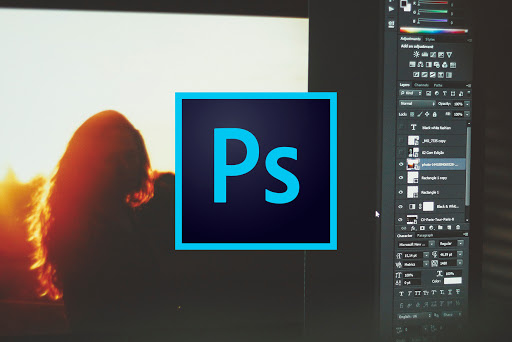






1 Comments
Fire Text Effect In Photoshop >>>>> Download Now
ReplyDelete>>>>> Download Full
Fire Text Effect In Photoshop >>>>> Download LINK
>>>>> Download Now
Fire Text Effect In Photoshop >>>>> Download Full
>>>>> Download LINK 9M